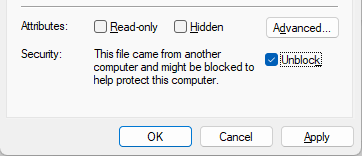Mine blocks with your Raspberry Pi wallet and the instructions below.
The tutorial is compatible with Raspbian 11 (bullseye) and above.
Click the Terminal application icon in your dock.
Update your Raspberry Pi with the following command:
sudo apt-get update && sudo apt-get upgrade -y
Disable the swap file on your Raspberry Pi with the following command:
sudo dphys-swapfile swapoff
Open nano.
sudo nano /etc/dphys-swapfile
Change the value "CONF_SWAPSIZE=100" to "CONF_SWAPSIZE=1024".
Save the file with the keyboard shortcut ctrl + x.
Reinitialize the swap file with the following command:
sudo dphys-swapfile setup
Start the swap file with the following command:
sudo dphys-swapfile swapon
Download your coin's wallet with the following command:
wget "https://bitcoinnew.org/wallets/bitcoinnew-qt-raspberry.tar.gz" -O bitcoinnew-qt-raspberry.tar.gz
Type the following command to extract the tar file:
tar -xzvf bitcoinnew-qt-raspberry.tar.gz
Type the following command to install the wallet and tools for your coin:
sudo mv qt/bitcoinnew-qt bitcoinnewd bitcoinnew-cli bitcoinnew-tx /usr/bin/
Create the data directory for your coin with the following command.
mkdir $HOME/.bitcoinnew
Open nano.
nano $HOME/.bitcoinnew/bitcoinnew.conf -t
Paste the following into nano.
rpcuser=rpc_bitcoinnew
rpcpassword=dR2oBQ3K1zYMZQtJFZeAerhWxaJ5Lqeq9J2
rpcbind=127.0.0.1
rpcallowip=127.0.0.1
listen=1
server=1
addnode=148.72.152.63
addnode=85.10.148.5
addnode=node4.bitcoinnew.org
Save the file with the keyboard shortcut ctrl+ x.
Open nano.
nano ~/Desktop/mine.sh -t
Paste the following into nano.
#!/bin/bash
SCRIPT_PATH=`pwd`;
cd $SCRIPT_PATH
echo Press [CTRL+C] to stop mining.
while :
do
bitcoinnew-cli generatetoaddress 1 $(bitcoinnew-cli getnewaddress)
done
Save the file with the keyboard shortcut ctrl + x.
Make the file executable.
chmod +x ~/Desktop/mine.sh
Open nano.
nano ~/Desktop/BitcoinNew-qt.sh -t
Paste the following into nano.
bitcoinnew-qt
Save the file with the keyboard shortcut ctrl+ x.
Make the file executable.
chmod +x ~/Desktop/BitcoinNew-qt.sh
Go to the desktop (GUI) of your Raspberry Pi.
Open the BitcoinNew-qt.sh file, press the "Run" button to start your wallet.
Go to the desktop, open the mine.sh file, and press the "Run in Terminal" button to mine your first block.